martinrpalmer
Member
Using BMW Scanner 1.4 to change Transport Mode (or Energy Saving Mode) to Normal Mode.
This allows the Heated Rear Window and the A/C to work and the heater fan to work at all speeds.
In January this year ‘Colb’ said “Dealt with the Transport Mode first by using BMW Scanner 1.4 in the reprogramming menu of the module clicked on the 'Normal setting and it reverted the module to Normal and took the car out of Transport Mode instantly. As soon as it did the blower motor, heated rear screen and roof all became operational again. For those of you who have had problems clearing Transport mode I can now confirm BMW Scanner 1.4 will do the job.”
That is quite correct but for those, like me, who haven’t done it before some screen shots and explanation may make it easier.
Firstly some code readers call ‘Transport Mode’ - ‘Energy Saving Mode’. This is a better description because it usually happens when the battery charge gets low and it goes into this mode to save electrical power. Unfortunately it doesn’t come out of this mode automatically when the battery is recharged or replaced.
Most BMW specific code readers can read the code. Few can reset it. BMW Scanner 1.4 costs between £20 and £25. It is a plug to go into the OBDC2 port, a USB cable to connect it to a laptop and a CD or USB stick to provide the software. Its old fashioned equipment dating back to 2008 or before so was originally designed to run on Windows XP. I ran it on an old Dell laptop dating from 2009 which had Windows Professional 7 (32bit) operating system. New drivers need to be downloaded and the CD/USB Stick has instructions and video how to do this. One word of caution, having installed it all correctly clicking on the desktop icon to run BMW Scanner will give the error message “Hardware not found” unless it is plugged into the Z4s ODBC2 port. The ‘Hardware’ it is referring to is not what you have just bought but the Z4!
When connected switch on the ignition and start up BMW Scanner on the laptop. It will check you have switched on the ignition and the produce a Vehicle information Screen:-
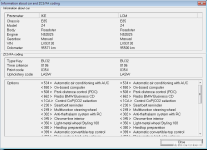
So you can see I have a facelift 2.5Si Sport in Titan Silver with Black leather MSport seats.
Click on Close and 3 pages of modules become available. Double Click on the words ‘Heater and Air conditioner Control’ and it will check the module. The picture below is after it had cleared transport mode.
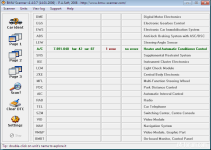
On the lefthand side is a button for ‘Errors’ , visible on picture 4 Click on that and you should see as below but where it says no erroes and a green square a red square and ‘FF [255] Energy saving mode active’. The picture below is what you will see when it’s out of ‘Transport Mode’. If you click on ‘Clear errors’, which works with everything else, it doesn’t clear it.
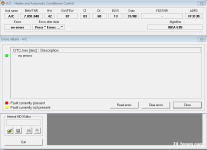
Click Close and you get back to the screen below, click ‘Reprogramming’ and the ‘Used module programming’ box appears click on ‘Set unit mode’.

That will bring up the box below click on ‘Normal (default) mode’ and click close. When you go back and click on Errors then the errors page comes up and should now show no errors and a green square as above. You should now have Heated rear window, A/C and a fan that makes a noise as you turn the knob.

I understand BMW software can permanently delete ‘Transport Mode’ but BMW Scanner can only reset it, as far as I can find out. If the battery goes flat again you may have to do all this again. Either buy a trickle charger or drive the Z4 more often!!
This allows the Heated Rear Window and the A/C to work and the heater fan to work at all speeds.
In January this year ‘Colb’ said “Dealt with the Transport Mode first by using BMW Scanner 1.4 in the reprogramming menu of the module clicked on the 'Normal setting and it reverted the module to Normal and took the car out of Transport Mode instantly. As soon as it did the blower motor, heated rear screen and roof all became operational again. For those of you who have had problems clearing Transport mode I can now confirm BMW Scanner 1.4 will do the job.”
That is quite correct but for those, like me, who haven’t done it before some screen shots and explanation may make it easier.
Firstly some code readers call ‘Transport Mode’ - ‘Energy Saving Mode’. This is a better description because it usually happens when the battery charge gets low and it goes into this mode to save electrical power. Unfortunately it doesn’t come out of this mode automatically when the battery is recharged or replaced.
Most BMW specific code readers can read the code. Few can reset it. BMW Scanner 1.4 costs between £20 and £25. It is a plug to go into the OBDC2 port, a USB cable to connect it to a laptop and a CD or USB stick to provide the software. Its old fashioned equipment dating back to 2008 or before so was originally designed to run on Windows XP. I ran it on an old Dell laptop dating from 2009 which had Windows Professional 7 (32bit) operating system. New drivers need to be downloaded and the CD/USB Stick has instructions and video how to do this. One word of caution, having installed it all correctly clicking on the desktop icon to run BMW Scanner will give the error message “Hardware not found” unless it is plugged into the Z4s ODBC2 port. The ‘Hardware’ it is referring to is not what you have just bought but the Z4!
When connected switch on the ignition and start up BMW Scanner on the laptop. It will check you have switched on the ignition and the produce a Vehicle information Screen:-
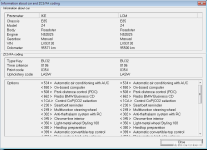
So you can see I have a facelift 2.5Si Sport in Titan Silver with Black leather MSport seats.
Click on Close and 3 pages of modules become available. Double Click on the words ‘Heater and Air conditioner Control’ and it will check the module. The picture below is after it had cleared transport mode.
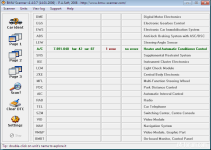
On the lefthand side is a button for ‘Errors’ , visible on picture 4 Click on that and you should see as below but where it says no erroes and a green square a red square and ‘FF [255] Energy saving mode active’. The picture below is what you will see when it’s out of ‘Transport Mode’. If you click on ‘Clear errors’, which works with everything else, it doesn’t clear it.
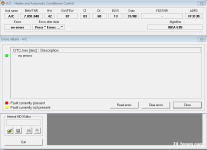
Click Close and you get back to the screen below, click ‘Reprogramming’ and the ‘Used module programming’ box appears click on ‘Set unit mode’.

That will bring up the box below click on ‘Normal (default) mode’ and click close. When you go back and click on Errors then the errors page comes up and should now show no errors and a green square as above. You should now have Heated rear window, A/C and a fan that makes a noise as you turn the knob.

I understand BMW software can permanently delete ‘Transport Mode’ but BMW Scanner can only reset it, as far as I can find out. If the battery goes flat again you may have to do all this again. Either buy a trickle charger or drive the Z4 more often!!