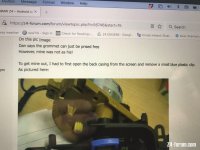My original plan was to replace the outdated OEM Sat Nav screen with an up to date phone/tablet, most importantly retaining the ‘pop-up screen’ functionality. I know aftermarket Android systems work well and offer multiple functions, but the fixed screen just doesn’t work for me. To be honest I wouldn’t use most of the apps anyway. I am just after a decent Sat Nav with OEM look, audio streaming and phone handsfree.
Replacing the OEM screen with a phone has been done before and there is an excellent, but old thread on it:
https://z4-forum.com/forum/viewtopic.php?t=56746
It features some great work by members - thank you all. However first stumbling block. The screen on an OEM Sat Nav is 16:9 format and I couldn’t find a current model phone that would fit the existing housing without modification and I wanted to retain the OEM look. I could go for an old outdated model phone, but that would gives issues with incompatibility with current apps etc. and seemed like a backwards step.
So a little brainstorming and I came up with a different solution It just so happens that the current model Garmin Drivesmart 66 Sat Nav screen dimensions are 16:9 and it is a perfect fit for the Sat Nav Casing screen cut out. What’s more it’s not just an excellent Sat Nav with voice control and touch screen and a bright hi-res screen, but has hands free phone functionality, music streaming from phone and there is a model with built in Alexa. Free for life map updates, wireless updating and a few other apps/features too, like live traffic updates and weather. Nearly forgot to mention there is a very neat wireless reversing camera (BC50) available for it as an extra. I don’t need it, but suspect I won’t be able to resist trying one…. just because I can :lol:
It just so happens that the current model Garmin Drivesmart 66 Sat Nav screen dimensions are 16:9 and it is a perfect fit for the Sat Nav Casing screen cut out. What’s more it’s not just an excellent Sat Nav with voice control and touch screen and a bright hi-res screen, but has hands free phone functionality, music streaming from phone and there is a model with built in Alexa. Free for life map updates, wireless updating and a few other apps/features too, like live traffic updates and weather. Nearly forgot to mention there is a very neat wireless reversing camera (BC50) available for it as an extra. I don’t need it, but suspect I won’t be able to resist trying one…. just because I can :lol:
Cost for a new Garmin Drivesmart 66 with Alexa was £198 from Halfords, inc. a 10% Bank Holiday deal and free next day delivery. Secondhand ones do come up on Ebay, but predictably not on the day I decided to commit to this project. I already had a spare Sat Nav monitor as donor - fully working but with a couple of pixelated lines - ideal. There are some very minor modifications required to the pop up screen casing, which I will explain in full, but it would be entirely possible to swop the original screen back in as the monitor is not butchered The Garmin itself is totally unmodified
The Garmin itself is totally unmodified 
A couple of potential downsides to mention:
If you want to retain the radio function playing the from car headunit, you will need to change the head unit to a non sat nav one - the sat nav one doesn’t of course have a screen to display channel info. I already had one and they are readily available on Ebay for less than £60 - see photo. You can of course get round this by using Alexa to play internet radio from your phone. I tried it and it works fine, but I created havoc for my wife in the house who couldn’t understand why the house Alexa kept madly swopping stations - I was logging into same account :lol:
If you have DSP you will loose full equalisation control and just have the presets - I can live with that. You won’t be able to see car data on the Garmin Screen either, but that info is available on the car display anyway.
This is going to be a big thread, pic heavy, so I’ll split it into a few posts. A few photos to start showing the finished conversion. The only giveaway about from the display itself is the inscription ‘Garmin’ to the side of the screen :roll:
Replacing the OEM screen with a phone has been done before and there is an excellent, but old thread on it:
https://z4-forum.com/forum/viewtopic.php?t=56746
It features some great work by members - thank you all. However first stumbling block. The screen on an OEM Sat Nav is 16:9 format and I couldn’t find a current model phone that would fit the existing housing without modification and I wanted to retain the OEM look. I could go for an old outdated model phone, but that would gives issues with incompatibility with current apps etc. and seemed like a backwards step.
So a little brainstorming and I came up with a different solution
Cost for a new Garmin Drivesmart 66 with Alexa was £198 from Halfords, inc. a 10% Bank Holiday deal and free next day delivery. Secondhand ones do come up on Ebay, but predictably not on the day I decided to commit to this project. I already had a spare Sat Nav monitor as donor - fully working but with a couple of pixelated lines - ideal. There are some very minor modifications required to the pop up screen casing, which I will explain in full, but it would be entirely possible to swop the original screen back in as the monitor is not butchered
A couple of potential downsides to mention:
If you want to retain the radio function playing the from car headunit, you will need to change the head unit to a non sat nav one - the sat nav one doesn’t of course have a screen to display channel info. I already had one and they are readily available on Ebay for less than £60 - see photo. You can of course get round this by using Alexa to play internet radio from your phone. I tried it and it works fine, but I created havoc for my wife in the house who couldn’t understand why the house Alexa kept madly swopping stations - I was logging into same account :lol:
If you have DSP you will loose full equalisation control and just have the presets - I can live with that. You won’t be able to see car data on the Garmin Screen either, but that info is available on the car display anyway.
This is going to be a big thread, pic heavy, so I’ll split it into a few posts. A few photos to start showing the finished conversion. The only giveaway about from the display itself is the inscription ‘Garmin’ to the side of the screen :roll:
Attachments
-
 IMG_6734.jpeg147.7 KB · Views: 2,086
IMG_6734.jpeg147.7 KB · Views: 2,086 -
 IMG_6735.jpeg154.1 KB · Views: 2,086
IMG_6735.jpeg154.1 KB · Views: 2,086 -
 IMG_6737.jpeg120.2 KB · Views: 2,086
IMG_6737.jpeg120.2 KB · Views: 2,086 -
 IMG_6738.jpeg136.2 KB · Views: 2,086
IMG_6738.jpeg136.2 KB · Views: 2,086 -
 IMG_6742.jpeg146.4 KB · Views: 2,087
IMG_6742.jpeg146.4 KB · Views: 2,087 -
 IMG_6743.jpeg132 KB · Views: 2,087
IMG_6743.jpeg132 KB · Views: 2,087 -
 IMG_6746.jpeg155.9 KB · Views: 2,087
IMG_6746.jpeg155.9 KB · Views: 2,087 -
 IMG_6748.jpeg126.9 KB · Views: 2,087
IMG_6748.jpeg126.9 KB · Views: 2,087 -
 IMG_6749.jpeg132.5 KB · Views: 2,087
IMG_6749.jpeg132.5 KB · Views: 2,087